Why Isn’t Android Auto Working on My Huawei?
Android Auto offers a seamless way to connect your smartphone to your car’s infotainment system, allowing you to access essential apps, navigation, music, and more. However, Huawei users often encounter difficulties with Android Auto’s functionality. If you’re facing issues, this blog will help you identify the common causes of these problems and guide you on how to resolve them efficiently, restoring smooth Android Auto performance on your Huawei device.
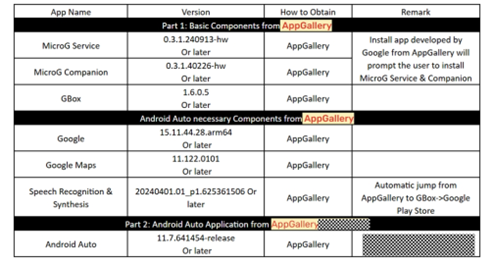
Common Reasons Android Auto Doesn’t Work on Huawei
Compatibility Issues: Which Huawei Models Support Android Auto?
Huawei’s support for Android Auto is somewhat limited, with only a handful of devices offering full compatibility. Supported models include the Huawei Mate XT, X6, Pura70, Pura80, and Nova 13 series. If your device isn’t listed, it may not be equipped to run Android Auto. Before diving into troubleshooting, make sure that your Huawei device is on the supported list for optimal performance.
EMUI Version: How It Affects Android Auto Functionality
The version of EMUI (Huawei’s operating system) on your device plays a significant role in Android Auto’s functionality. Newer EMUI versions are typically more compatible and offer fewer issues with Android Auto, while older versions may cause problems such as crashes or connectivity failures. Be sure to check that your device is running the latest EMUI update, as updates often fix bugs and improve the performance of Android Auto.
Software and Hardware Limitations for Android Auto
Android Auto requires both appropriate software and hardware to function optimally. If your Huawei device lacks specific hardware features or software components, such as Google apps or necessary services like MicroG, it may struggle to run Android Auto. Make sure that your phone has the latest software updates and meets all the hardware requirements for Android Auto to ensure proper installation and use.
How to Fix Android Auto Not Working on Huawei Devices
Step 1: Check Android Auto App Installation
One of the first steps in troubleshooting Android Auto issues is confirming that the app is correctly installed. Ensure that you’ve installed Android Auto from trusted sources like AppGallery or Petal Search. Additionally, download and install the necessary components such as MicroG Service and GBox. After installing, restart your Huawei device to ensure proper integration and finalize all settings for Android Auto to operate correctly.
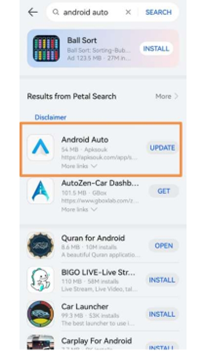
Step 2: Ensure All Necessary Permissions Are Granted
For Android Auto to work correctly, your Huawei device must have the necessary permissions enabled. These include permissions for location access, microphone, and other services essential for the app's functionality. To avoid issues, make sure that you navigate to the settings of Android Auto and related apps and grant all permissions automatically or manually. This step ensures that the app has access to the services it needs to work properly.
Step 3: Restarting the Phone and App
If Android Auto is still not functioning correctly, restarting your device and the app can often fix minor issues. A reboot helps refresh the system, clearing out temporary glitches that might be hindering the app’s operation. Sometimes, just restarting both your Huawei device and the Android Auto app can resolve problems like unresponsiveness or connectivity issues, giving you a fresh start.
Developer Options and Advanced Fixes for Android Auto
Enabling Developer Mode on Your Huawei
For deeper troubleshooting and to enable additional settings, you may need to activate Developer Mode. To do this, navigate to the Android Auto settings and tap the “Version” section five times in quick succession. This will unlock Developer Mode, providing you with advanced options that can help resolve more complex issues, such as compatibility problems and software conflicts, allowing for greater customization and control over Android Auto’s setup.
How to Enable “Unknown Sources” for Better Compatibility
Enabling the “Unknown Sources” option is a crucial step in improving Android Auto’s compatibility. This setting allows you to install apps and components from sources outside the official Google Play Store, which can be necessary for some third-party services and apps that Android Auto relies on. Access this option in Developer Settings, and enable it to resolve compatibility issues that might be causing Android Auto to malfunction or fail to install correctly.
Resetting or Reinstalling the Android Auto App
If the issues persist, a fresh start might be necessary. Uninstalling and reinstalling Android Auto can help resolve problems caused by corrupted files or missing components. Use AppGallery to uninstall Android Auto, then reinstall it from a trusted source. This process will ensure that all necessary files are intact and free of errors, giving you a clean slate and increasing the chances of Android Auto working properly on your Huawei device.
Resolving Connectivity Problems with Android Auto
When dealing with connectivity issues, it's essential to first check the quality of the cables and ports used to connect your Huawei device to your car’s infotainment system. Always use the original cables that came with your device to avoid potential issues caused by poor-quality alternatives. Additionally, ensure that your device’s USB settings are configured correctly for data transfer. Regularly inspect and maintain the cables and ports to ensure stable, reliable connectivity for Android Auto.
Tips for Preventing Android Auto Issues on Huawei in the Future
Keeping Software Up to Date for Seamless Use
To avoid future issues with Android Auto, it’s essential to keep your Huawei device’s software up to date. Regular updates not only fix bugs but also improve compatibility with Android Auto and other applications. Check for new updates periodically in your device’s settings to ensure you’re always running the latest version, which will help prevent common connectivity and functionality problems.
Managing Permissions and App Updates Regularly
For Android Auto to function properly over time, it's important to regularly review the permissions granted to the app and its associated services. Go to your device’s settings and check the permissions for Android Auto, Google Maps, and other relevant apps. Ensuring that these permissions are up to date, alongside regularly updating the apps through AppGallery, will help keep Android Auto performing optimally, reducing the chances of future issues.
Other Best Practices for Optimizing Android Auto Performance
To ensure smooth Android Auto performance, consider optimizing your Huawei device. Regularly clear unused apps, free up storage, and reboot your phone to keep it running efficiently. These simple habits will help preserve your device's performance and reduce the likelihood of Android Auto experiencing slowdowns or glitches, ensuring a smooth, uninterrupted experience while driving.
Conclusion
By understanding the potential causes of huawei Android Auto not working and following the troubleshooting steps outlined in this guide, you can restore its functionality and enjoy a seamless driving experience. Keeping your device updated, managing permissions, and performing regular maintenance will help ensure that your Android Auto setup stays optimized. These practices will allow you to continue enjoying a safer and smarter driving experience every time you hit the road, free from interruptions or connectivity issues.



![PAU - [ Altern@tives-P@loises ] PAU - [ Altern@tives-P@loises ]](http://website-google-hk.oss-cn-hongkong.aliyuncs.com/drawing/179/2022-3-2/21584.jpeg)

![Good deal: 15% bonus credit on App Store cards of €25 and more [completed] 🆕 | iGeneration Good deal: 15% bonus credit on App Store cards of €25 and more [completed] 🆕 | iGeneration](http://website-google-hk.oss-cn-hongkong.aliyuncs.com/drawing/179/2022-3-2/21870.jpeg)





Related Articles