Can You Use Netflix on Huawei Devices?
Netflix is a popular streaming service that offers a variety of films, television series, and documentaries. Many users wonder if they can enjoy Netflix on their Huawei devices, given the unique app ecosystem Huawei has built following trade restrictions that impacted Google Mobile Services access. If you’ve ever asked yourself how to use Netflix on Huawei, this guide is here to help. We’ll walk you through different methods to download and install Netflix on your Huawei smartphone or tablet. We will explore three effective ways, highlighting both AppGallery, GBox utility, and sideloading Netflix APK. Plus, we include optimization tips for a stellar viewing experience on your Huawei device. Whether you are a tech newbie or a pro, rest assured you’ll be streaming your favorite Netflix shows in no time. Follow these steps closely to enjoy unlimited streaming fun.
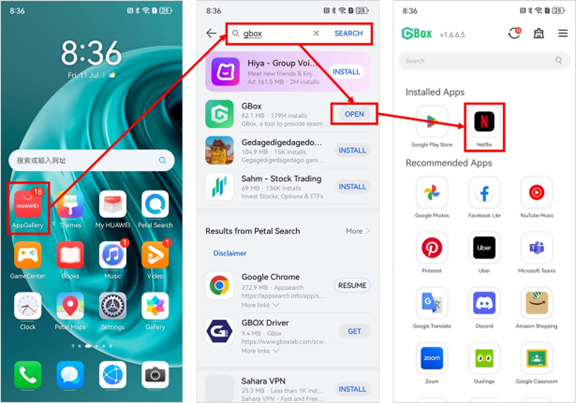
Understanding Huawei’s App Ecosystem
Huawei has developed its distinct app ecosystem with the AppGallery at its core. Additionally, Huawei has introduced HMS (Huawei Mobile Services) as its answer to Google Mobile Services. This transition has encouraged developers to tailor their apps for Huawei’s ecosystem. For the few apps unavailable on AppGallery — like Netflix — alternative methods such as independent app stores and APK files come into play. Understanding this setup is essential for Huawei device users, as it impacts how you install and interact with apps like Netflix.
Method 1: Installing Netflix via Huawei AppGallery
While Netflix is not directly on the AppGallery, users have found effective workarounds using third-party services integrated into the AppGallery ecosystem. Start by opening the Huawei AppGallery on your device and searching for ‘Netflix.’ You’ll be presented with options like ‘Petal Search’ or alternative app finders that provide links to trusted APK sources. Select Netflix from a reputable source, ensuring the file is from a secure and authorized publisher to avoid potential malware risks. Once found, download the application and install it on your device—grant any necessary permissions prompted during installation. This process bridges the gap created by Netflix’s absence from the AppGallery and allows users to safely install the app via community-driven directories and search tools built into Huawei’s app ecosystem.
Method 2: Using GBox for Netflix Installation
GBox is a tool that can help install applications unavailable on Huawei’s AppGallery. Begin by downloading and installing the GBox app on your Huawei device from a trusted source. Once installed, open GBox and navigate to the ‘Google Search’ feature. In the search bar, type ‘Netflix APK’. You’re likely to find several versions. Choose the latest stable version from a credible site. After downloading, GBox will guide you through the Netflix installation process, ensuring you grant the necessary permissions. GBox essentially acts as an emulator providing access to apps that may otherwise remain unsupported on the current Huawei framework. If done correctly, GBox can offer a seamless experience by allowing downloading and running Netflix just as smoothly as any native app.
Method 3: Sideloading Netflix APK
Sideloading the Netflix APK is a straightforward solution for installing apps not available on standard app outlets. To sideload, first enable ‘Install from Unknown Sources’ under the security settings on your Huawei device. Then, use a browser to search for ‘Netflix APK download’ and select a file from a reliable APK hosting site that matches your device’s architecture. Once downloaded, open the APK file directly from your downloads folder. Follow the on-screen instructions to install, ensuring you give necessary permissions for installation. After Netflix is installed, you can launch the app, log in, and start streaming directly from your device. While sideloading works efficiently, ensure you only download files from trusted sites to maintain device security and integrity.
Optimizing Netflix Streaming on Huawei Devices
To optimize your streaming experience on a Huawei device, start by checking your internet connection. A stable high-speed internet connection is crucial for uninterrupted streaming and reducing buffering times. Use Wi-Fi over mobile networks whenever possible. Next, ensure your device’s software and the Netflix app are updated to the latest versions, as updates often include performance improvements and security patches. Additionally, visit Netflix’s Account Settings to adjust data usage options to match your network speed, selecting Auto or Low for slower connections. If further optimization is needed, reduce playback quality within the Netflix app settings for improved load times without significant quality loss. Following these strategies ensures a high-quality streaming experience on your Huawei device.
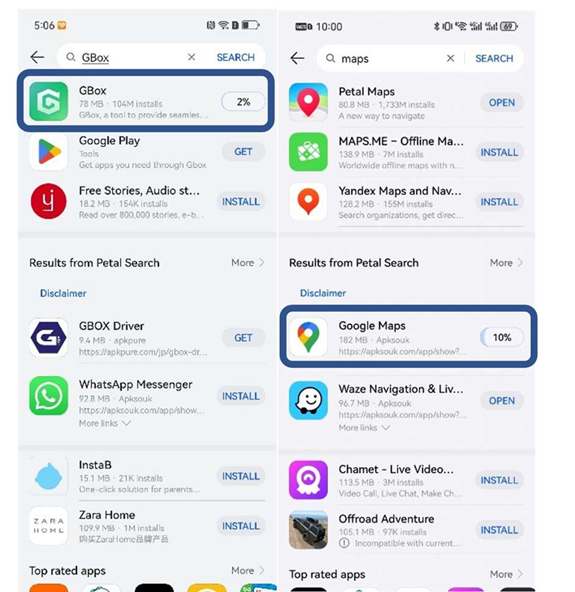
Conclusion
Despite initial challenges due to app ecosystem differences, Huawei device users can enjoy Netflix streaming through alternative installation methods. Whether you choose to utilize options within Huawei AppGallery, employ third-party tools like GBox, or sideload the APK, each method provides a viable pathway to accessing Netflix. Moreover, by optimizing your device settings and ensuring a stable internet connection, you enhance your streaming experience significantly. With these guides and tips, you are now equipped to explore Netflix’s vast library on your Huawei device seamlessly. Enjoy your favorite shows and movies without restrictions, making the most of your device’s capabilities.



![PAU - [ Altern@tives-P@loises ] PAU - [ Altern@tives-P@loises ]](http://website-google-hk.oss-cn-hongkong.aliyuncs.com/drawing/179/2022-3-2/21584.jpeg)

![Good deal: 15% bonus credit on App Store cards of €25 and more [completed] 🆕 | iGeneration Good deal: 15% bonus credit on App Store cards of €25 and more [completed] 🆕 | iGeneration](http://website-google-hk.oss-cn-hongkong.aliyuncs.com/drawing/179/2022-3-2/21870.jpeg)





Related Articles